You can synchronize Marketing Lists using the Spotler Connector from Dynamics 365 to Spotler.
You do this by clicking on the Sync to Spotler button. Normally this will synchronize the Marketing List immediately by creating a Spotler Job in the background.
Contacts on this Marketing List that have never been synchronized to Spotler, will also be auto created in Spotler.
Errors can happen quickly and easily, so it’s always a good idea to ask for confirmation before we synchronize all your contacts. Thats why we are now asking confirmation to synchronize the Marketing List.
In this confirmation dialog we will validate and try to give you information about what will be synchronize, like how many and what will be skipped.
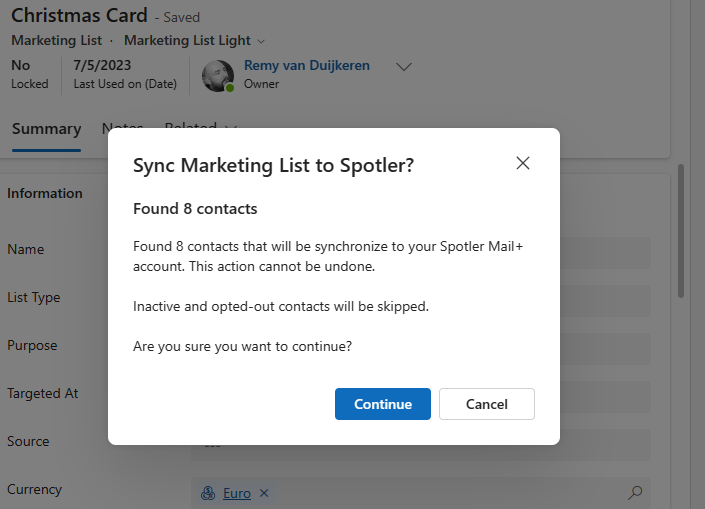
How to enable it?
To use the new confirmation dialog yourself in Dynamics 365 / PowerApps, an update of the solution to version 3.3 or higher is needed. Contact us to help you out with this.
