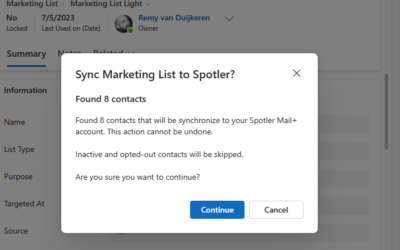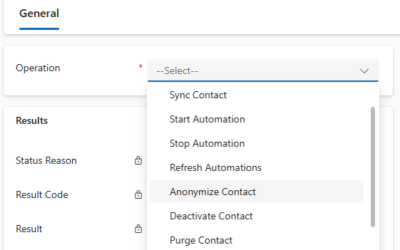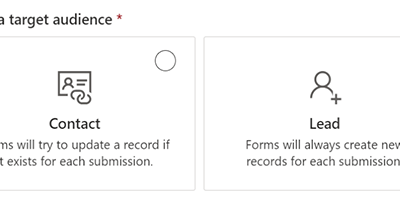The Spotler Connector has been extended with new operations to do tagging & scoring of contacts in Spotler.
You can use this to segment your contacts and to determine the value of your contacts. This way you can send more targeted and relevant messages to your contacts.
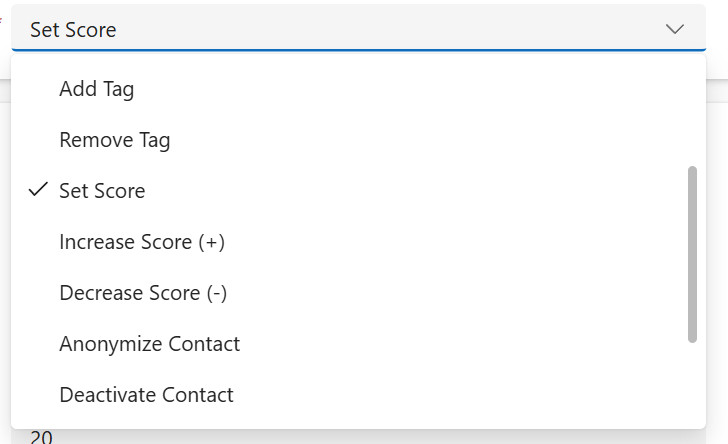
Tagging contacts
Tags can be set yourself and can be applied for all kinds of reasons. Usually, the purpose of tagging is to capture a phase or interest that a contact is in.
For example: When a contact makes its first purchase, you add the tag ‘customer’ to it.
By grouping contacts with the same tags, you create relevant segments (using Dynamic Lists). You can do subsequent marketing campaigns for these segments.
You use the new operations Add Tag and Remove Tag for tagging of contacts in Spotler.
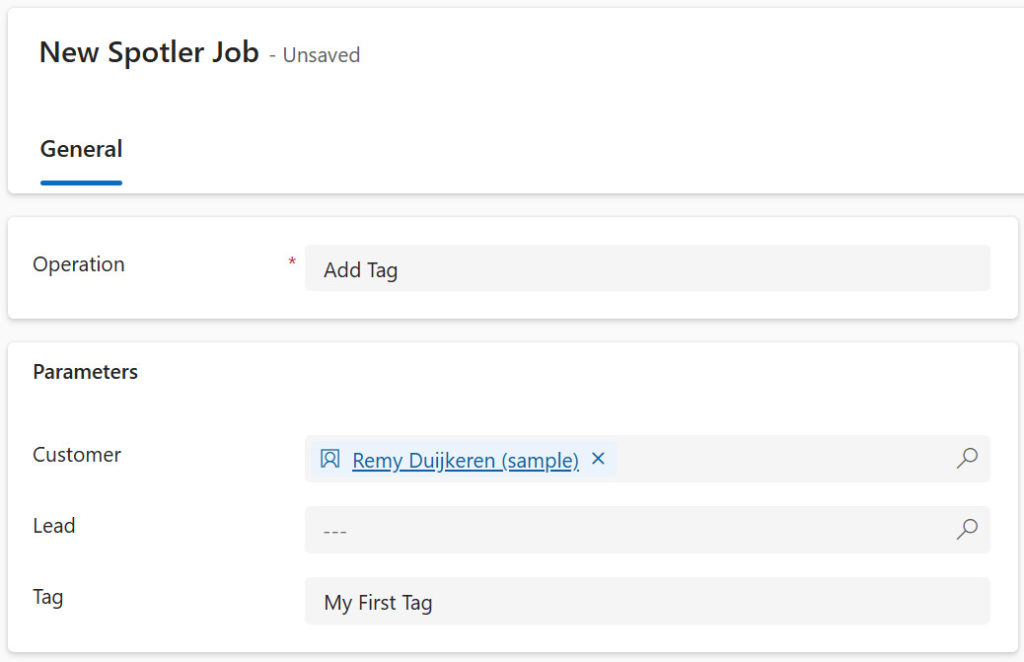
Scoring contacts
By also using scoring, you give more meaning to a tag. With scoring you give a value in numbers to a tag.
For example: I have a tag ‘Lead’ and I give it a score of 10. This means that a contact with the tag ‘Lead’ has a score of 10. You can set the score, increase or decrease it for certain actions the contact takes, such as downloading several white papers.
For each download you the contact receives a +10 score within the Lead tag. Or, you may want to give more important downloads +20. You can use this score to determine the lead value of a contact.
You use the new operations Set Score, Increase Score (+) and Decrease Score (-) for scoring contacts in Spotler.
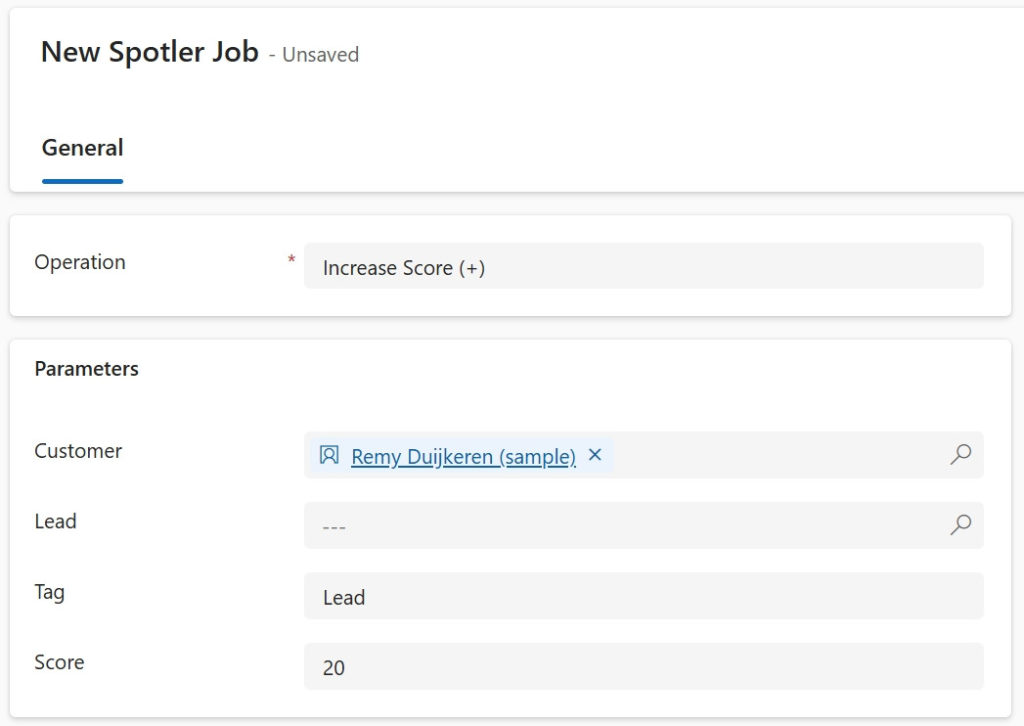
Timeline
When a tag or score has been successfully added or changed in Spotler, a post will be added to the timeline. In this way it is clear for the user what has happend with the contact.
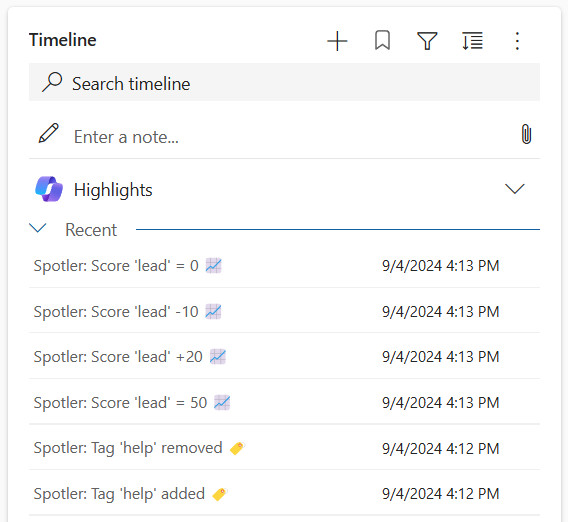
How to enable it?
To use the new Tagging & Scoring operations yourself in Dynamics 365 / PowerApps, an update of the solution to version 3.3 or higher is needed to see the new operations. Contact us to help you out with this.
More info about Tagging & Scoring can be found here.